
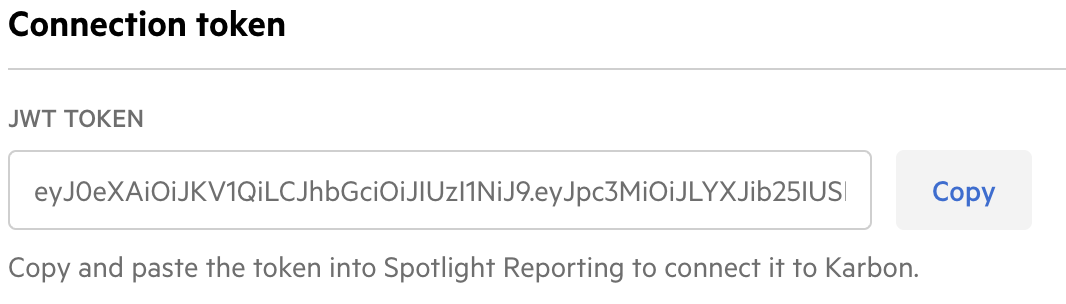
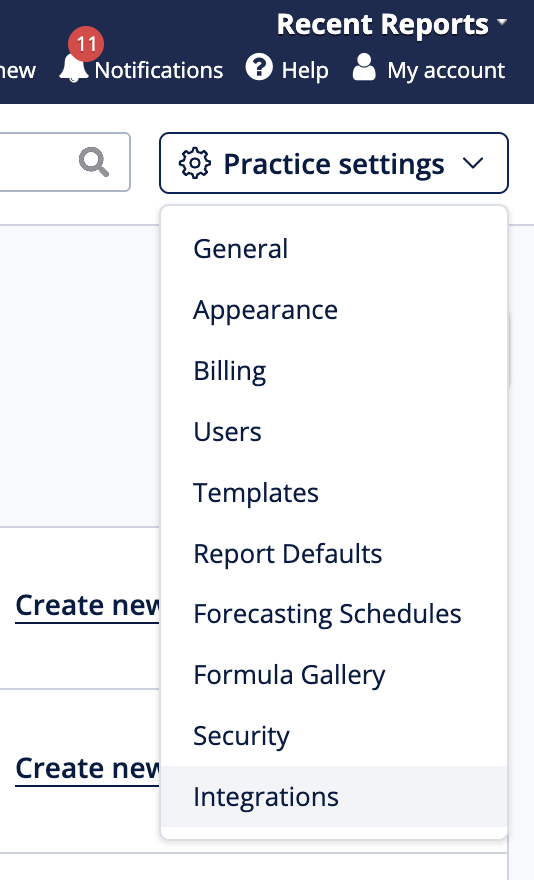

Once the connection is successful, a message appears to confirm. You can now proceed to the next step.
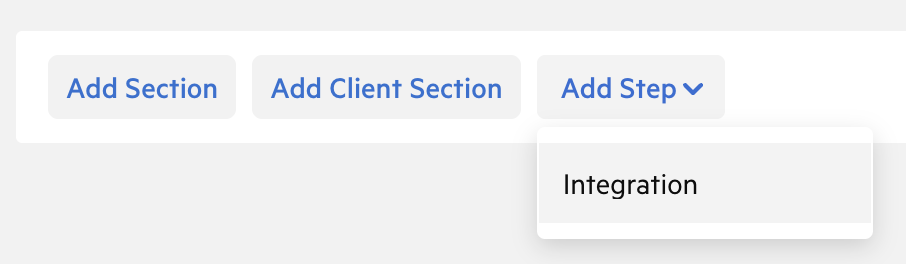
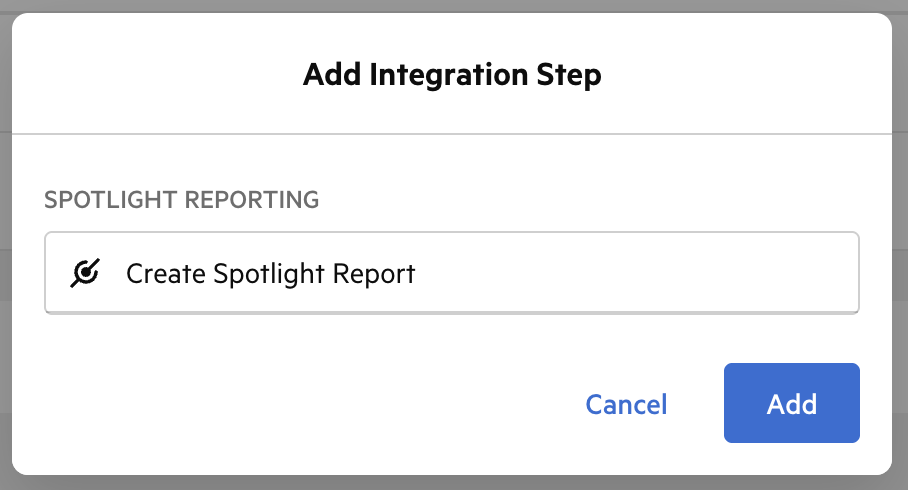
Note: If your Karbon data can be automatically matched to one of your Spotlight organisations, the organisation automatically opens and you can skip this section.
If the organisation wasn’t automatically found, you can select the organisation from the drop-down list, then click Select. If you don’t yet have the organisation in Spotlight, you can choose to create a new one. For details about how to set up an organisation, please refer to our Help Centre.
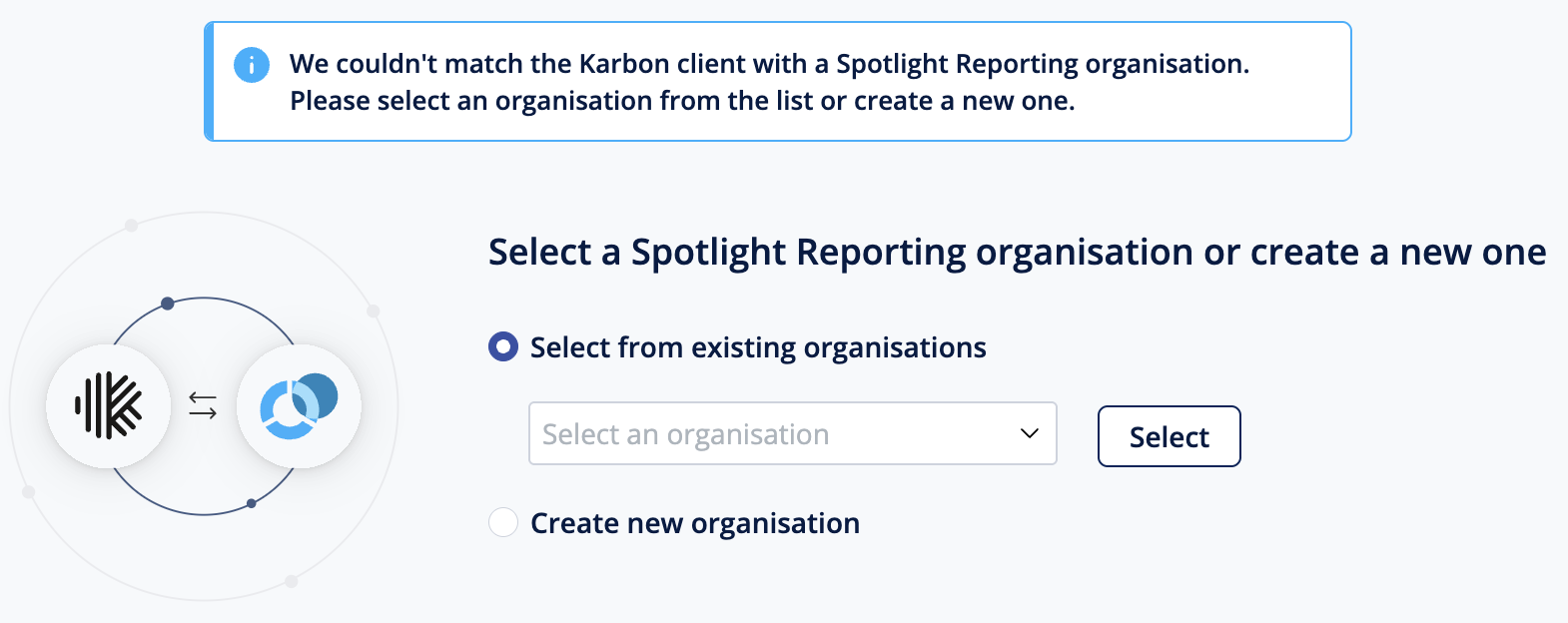
Once you access the organisation, you can then prepare your Spotlight report as normal, making any changes required to the report or data.
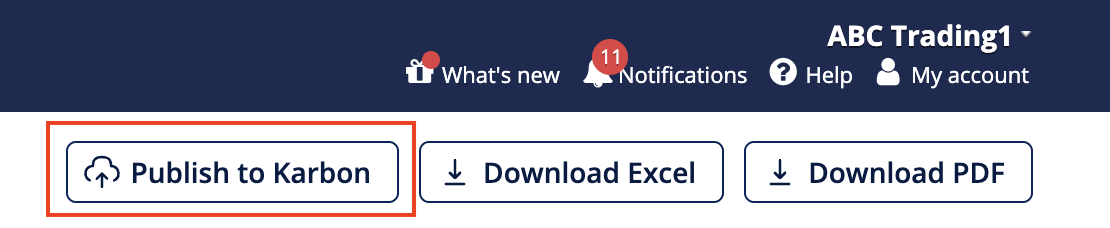

Your report is now available in the Documents tab of the Karbon work item.
Once you access the organisation, you can then prepare your Spotlight report as normal, making any changes required to the report or data.
Once you’re ready to send the report to Karbon, from the Customise Layout, Preview, or Complete tabs, click Publish to Karbon. Once the process is complete, a message appears to confirm this is done and you can click the link within the message to return to Karbon.
Your report is now available in the Documents tab of the Karbon work item.
For details of troubleshooting and common questions regarding the integration, please refer to our Frequently asked questions article.